Setup manual for OneCalendar on Mobile¶
1) Open the PlayStore and type OneCalendar.
2) Click on Install.
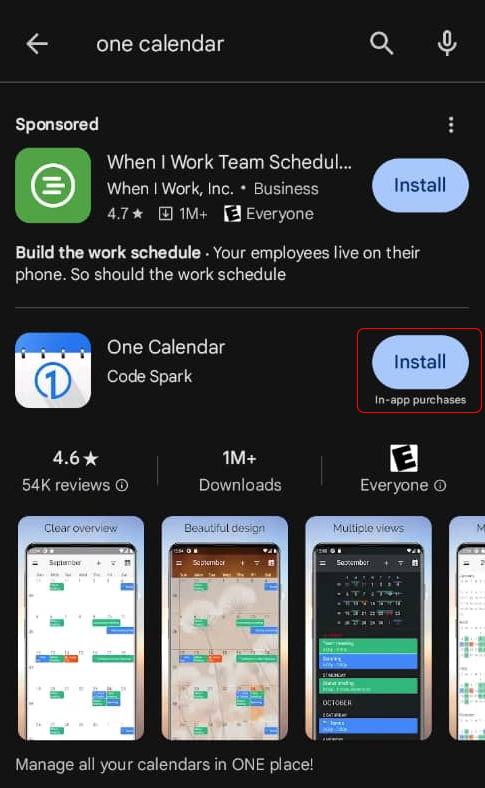 |
|---|
| Figure 1. Install OneCalendar |
3) Once installed, click on Open.
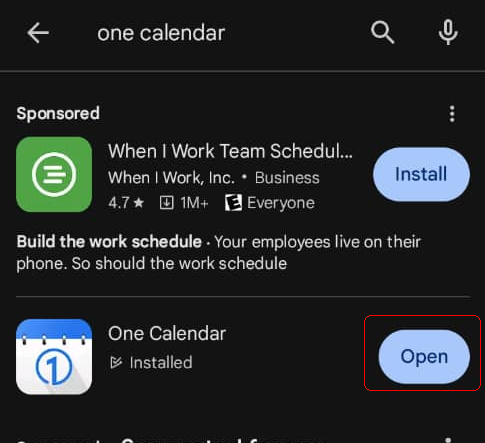 |
|---|
| Figure 2. Open OneCalendar |
4) Select the CalDAV account type.
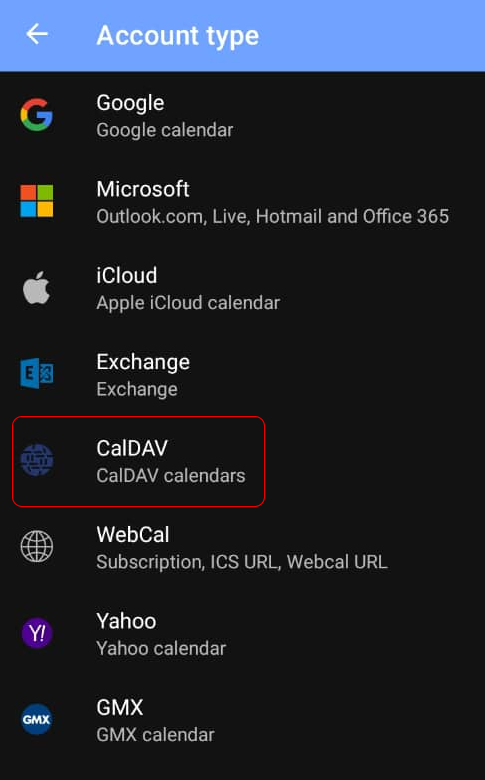 |
|---|
| Figure 3. Select the CalDAV account type. |
5) Enter your email username, email password, and the URL of your workspace.
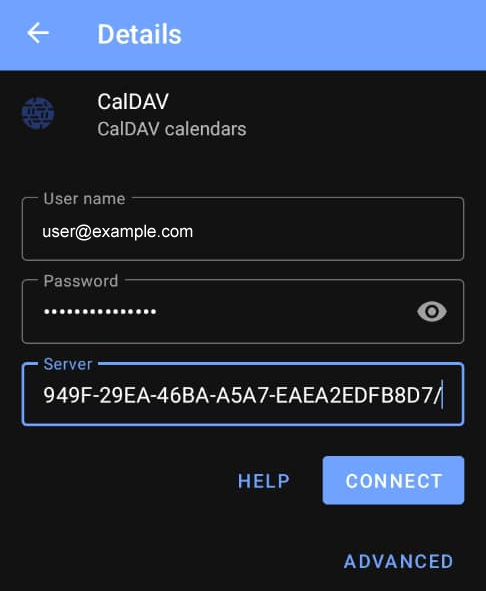 |
|---|
| Figure 4. Enter your account details. |
6) To obtain the URL of your workspace, follow these steps:
o Go to the calendar of your workspace.
o Go to Calendar Settings.
o Click on the option Copy the CalDAV iOS/macOS address.
o The address will be copied to the clipboard. Paste it in the Server field of the previous image.
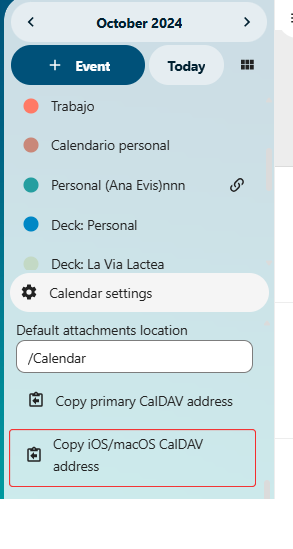 |
|---|
| Figure 5. Obtain the workspace url. |
7) Select which calendars you want to sync.
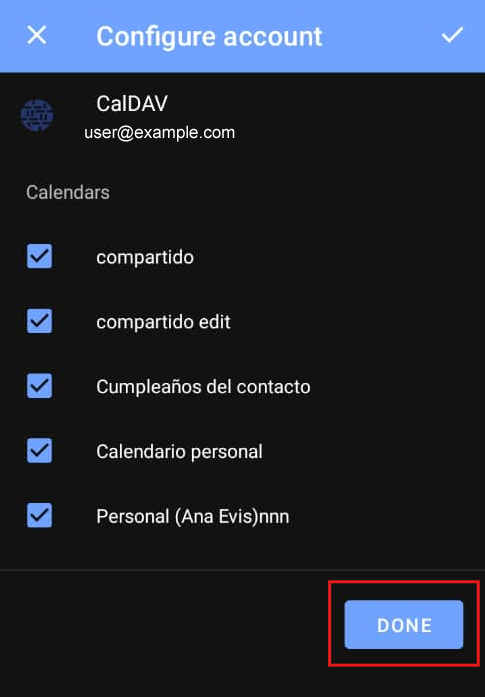 |
|---|
| Figure 6. Sync calendars. |
8) Finish and close the configuration.
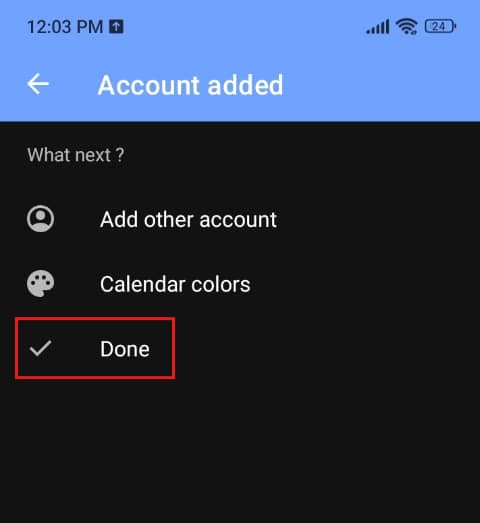 |
|---|
| Figure 7. Finish the configuration. |
9) The OneCalendar environment will display.
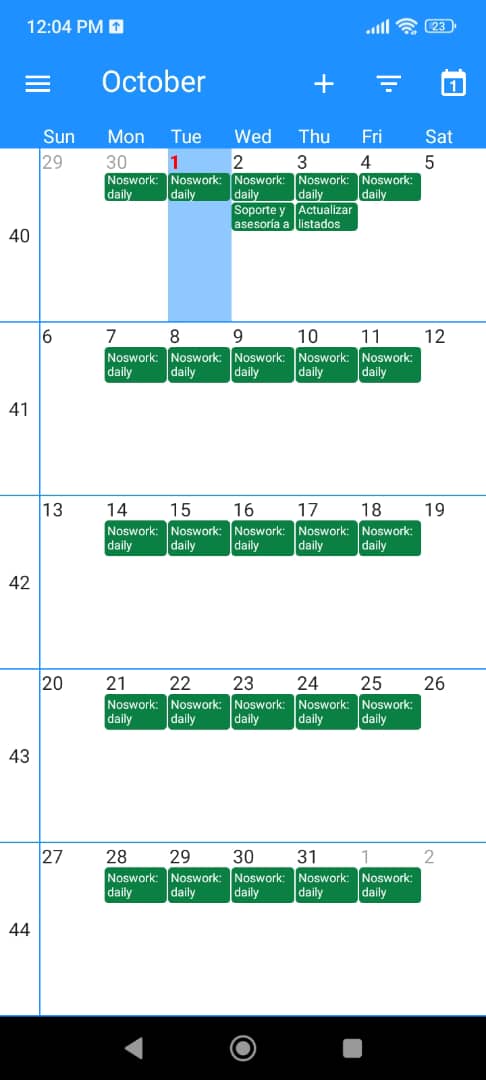 |
|---|
| Figure 8. The OneCalendar environment. |