Thunderbird Installation Manual on Mobile¶
Step 1: Install the application¶
-
Open Google Play Store on your mobile device.
-
Search for the Thunderbird app and install it.
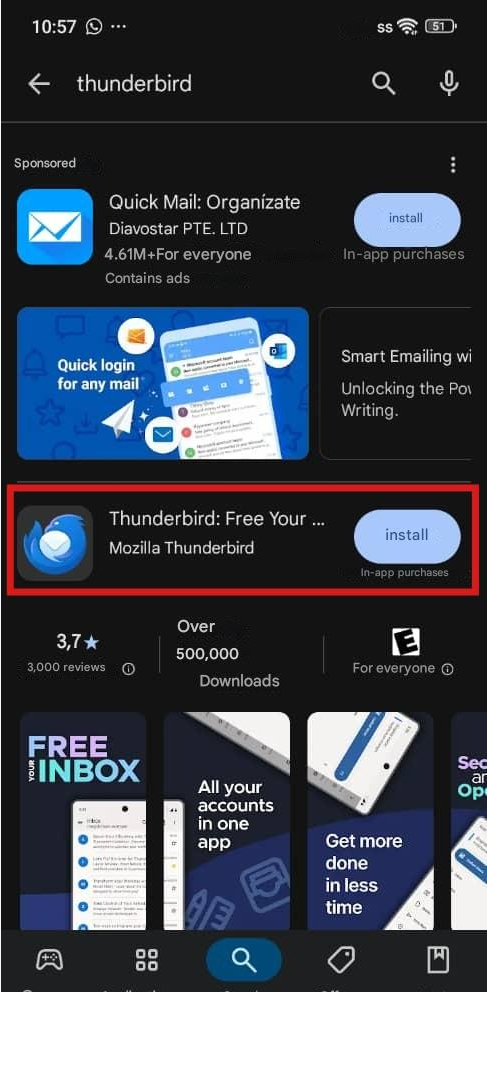
Install the Thunderbird application
Step 2: Open the application¶
- Once installed, open the Thunderbird app.
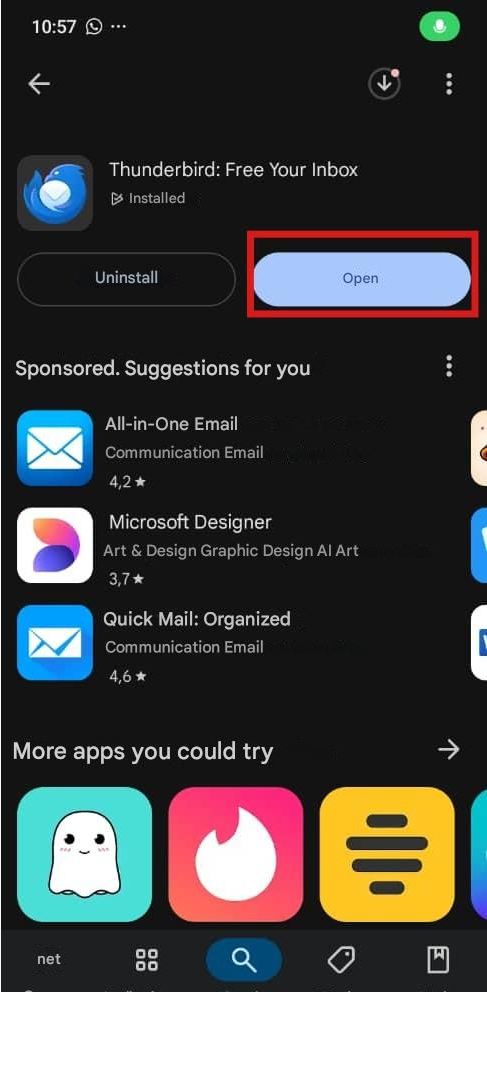
Open Thunderbird on the mobile
Step 3: Configure your Noswork email account¶
You have two options to link your account:
Option 1: If you already have the Noswork account synced on your PC with Thunderbird¶
-
On your PC, open Thunderbird and go to the Settings section.
-
Select the option Export for mobile.
-
Choose the account you want to export and click Export.
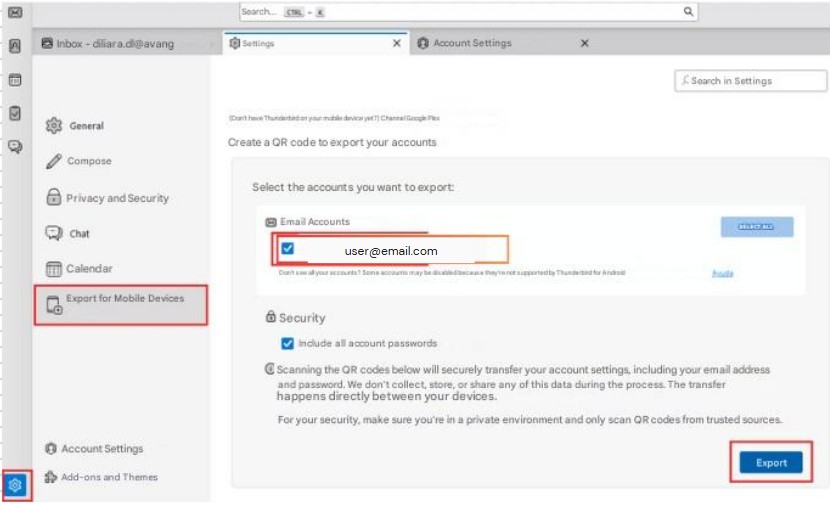
Select account and export to mobile
- If your PC has a password, you will be prompted to enter it. If not, a QR code will be displayed.
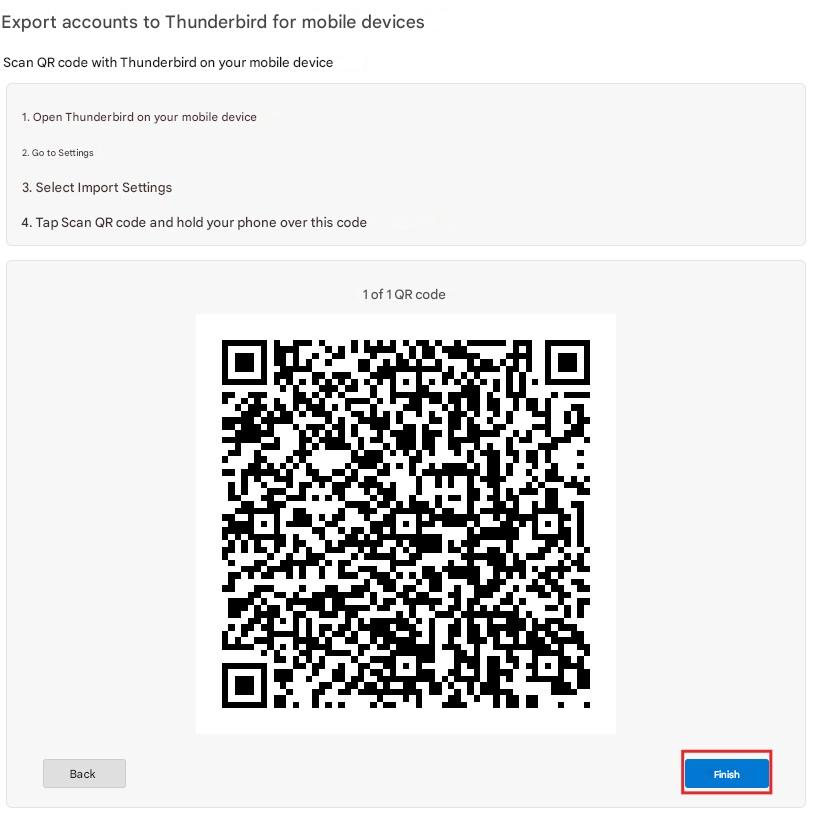
Request password and/or show QR code
- On your mobile, open Thunderbird and select Import settings, which will activate the QR scanner.
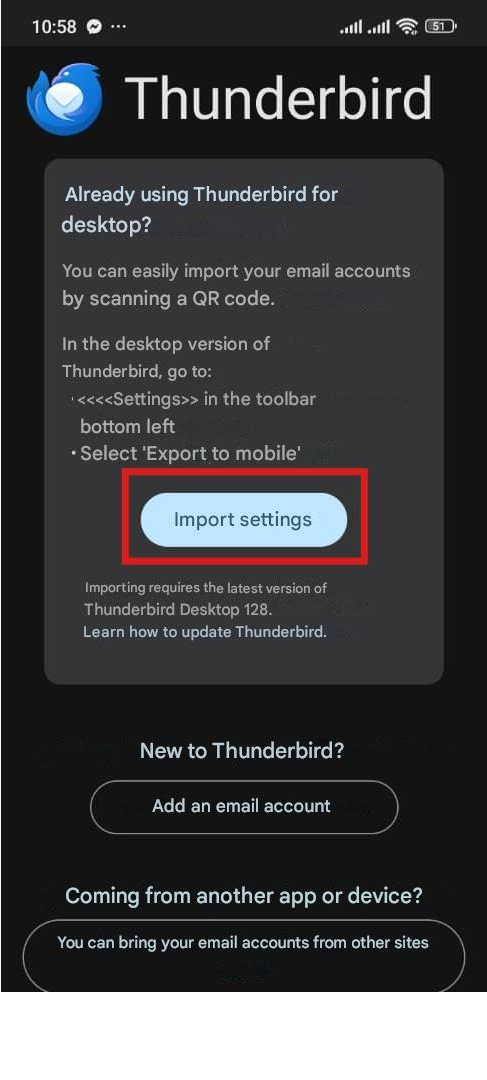
Import settings on mobile to scan QR
-
Scan the QR code displayed on your PC.
-
Once the scan is completed, close the QR code and close the window on your mobile, to complete the process.
-
Done! Your Noswork account will be synchronized on your mobile via Thunderbird.
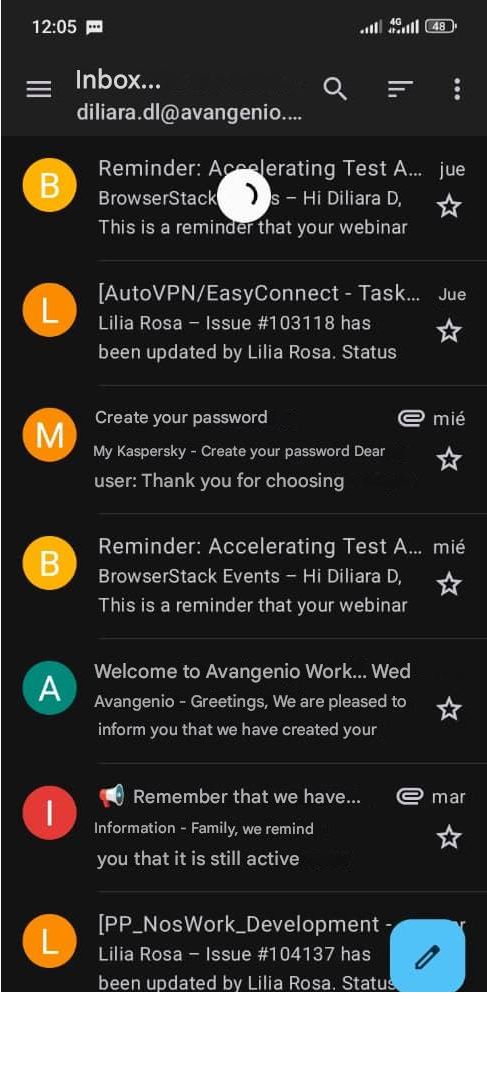
Account synchronized on mobile
Option 2: If you do not have the Noswork account synced on your PC¶
- On Thunderbird mobile, select Add an email account.
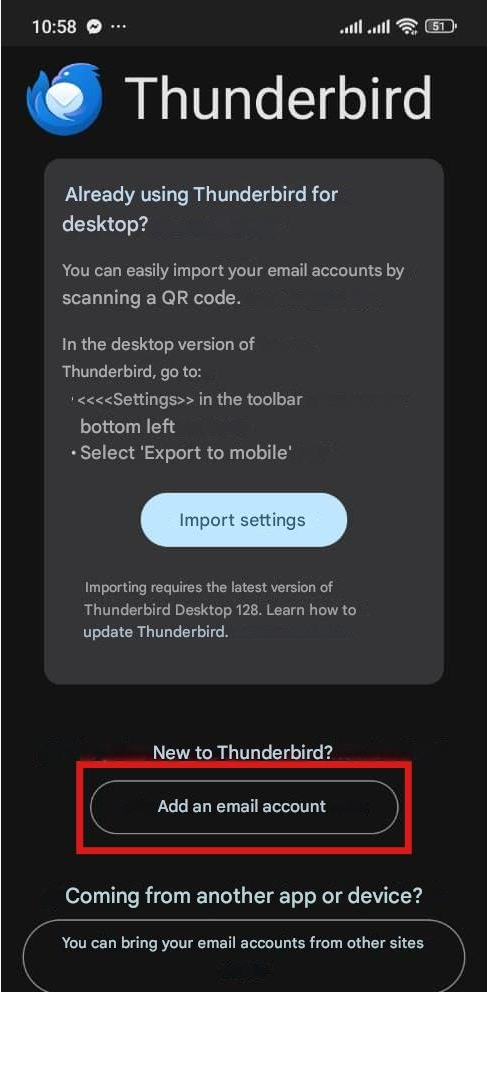
Add new account on Thunderbird mobile
- Enter your Noswork email address.
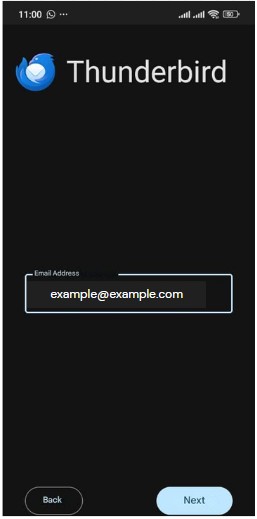
Enter Noswork email address
- Configure the incoming mail server:
- Server: mail server of your Noswork workspace
- Security: SSL/TLS
- Port: 993
- Username: your Noswork email address
- Password: your Noswork access password
- User certificate: None
- Check the verification boxes that appear at the end
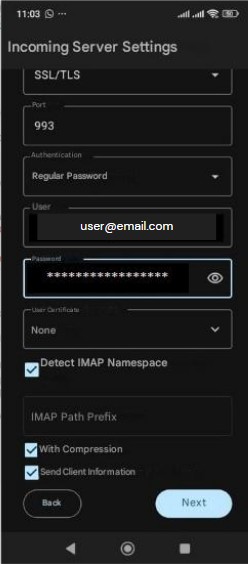
Configure incoming mail server
- Configure the outgoing mail server:
- Server: mail server of your Noswork workspace
- Security: STARTTLS
- Port: 587
- Authentication: Normal password
- Username: your Noswork email address
- Password: your Noswork access password
- User certificate: None
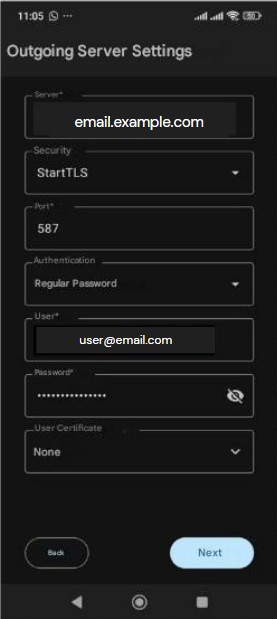
Configure outgoing mail server
- Configure destination folders for your emails; it is recommended to keep the default settings.
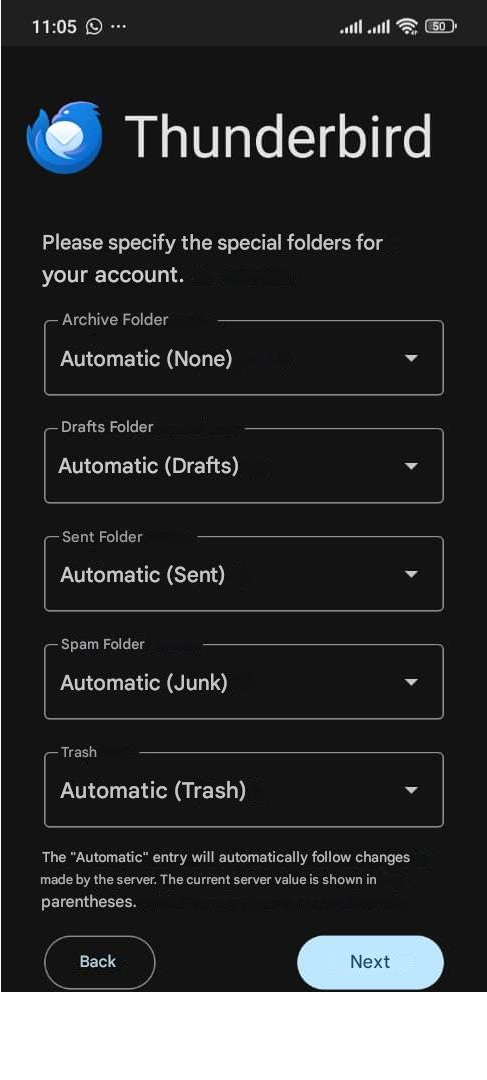
Configure destination folders
- Enter your name, email address, and the text you want to appear in the signature footer of your emails.
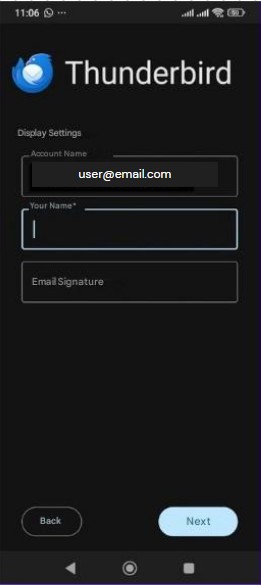
Configure name and signature footer
- Set the synchronization frequency and notifications according to your preference.
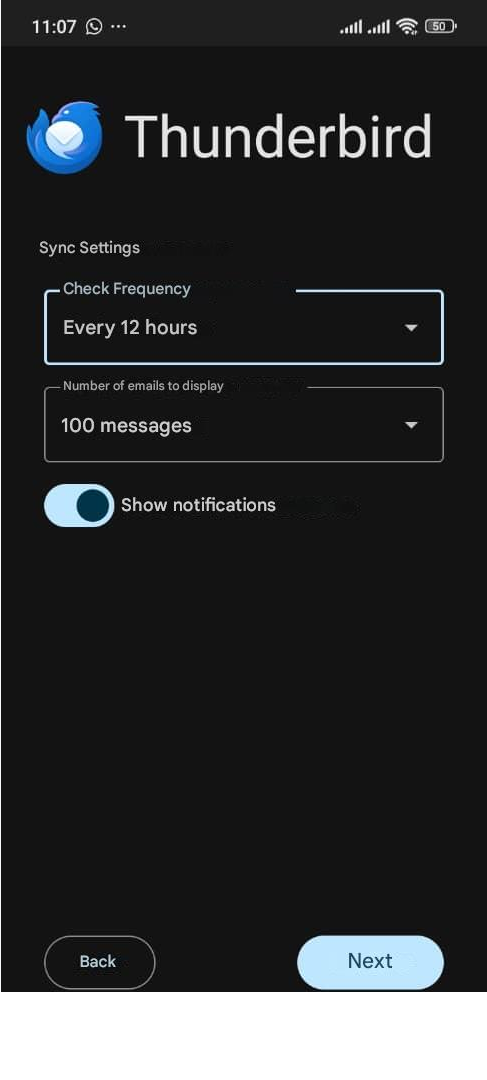
Configure synchronization frequency and notifications
- Enable synchronization with your mobile contacts.
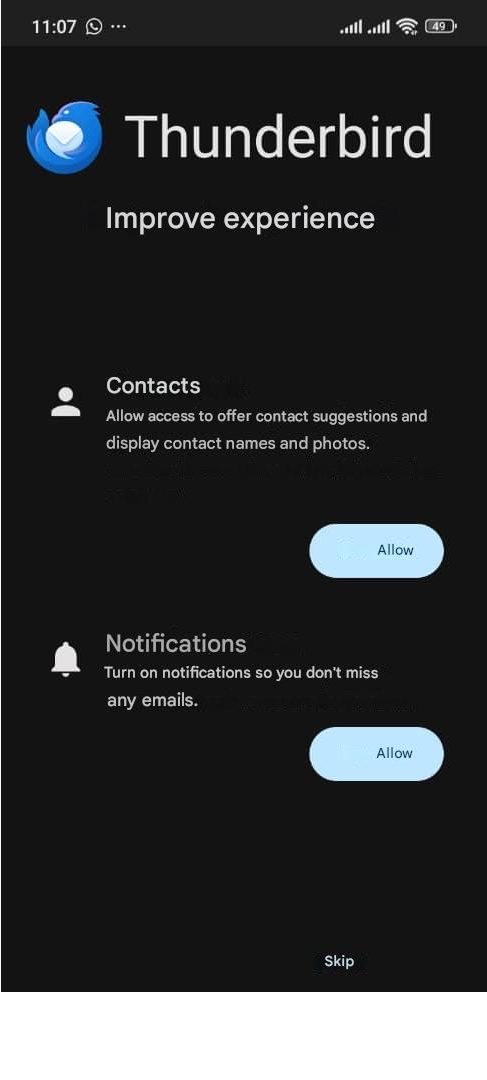
Activate contact synchronization
- Done! Your Noswork account will be synced on your mobile via Thunderbird.
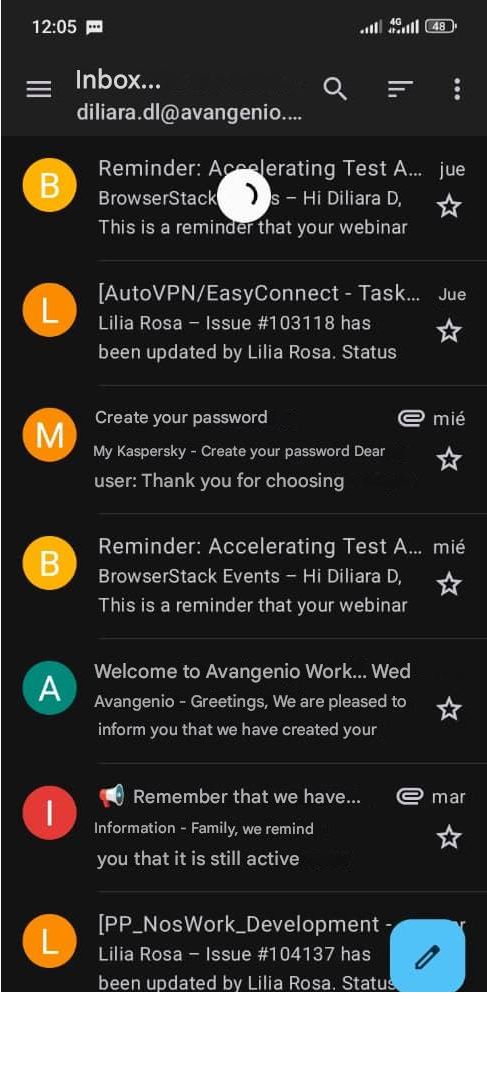
Account synchronized on mobile with Thunderbird