Manual for Automatically Saving the Password in the SnappyMail Email Client of Noswork¶
Following these steps ensures you do not have to re-authenticate using the SnappyMail email client. Note: Update the password in the SnappyMail email client whenever you update the password in Noswork.
1) Access the workspaces.
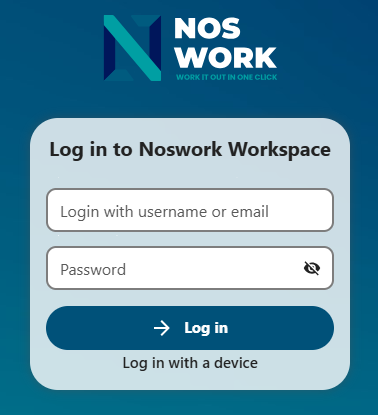 |
|---|
| Figure 1 Log in |
2) Click on the account avatar and select Settings.
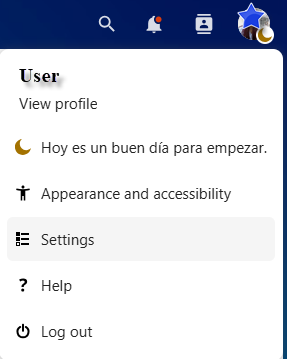 |
|---|
| Figure 2 Settings |
3) Click on Additional Configuration.
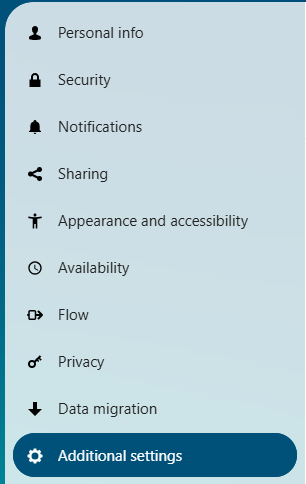 |
|---|
| Figure 3 Additional Configuration |
4) Enter the email and password for the email account. (These are the same credentials used to log into the Noswork work environment.)
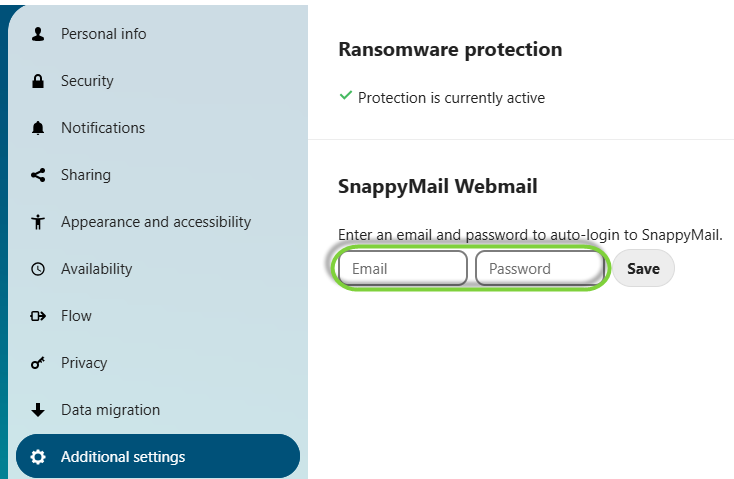 |
|---|
| Figure 4 Register Email and Password |
5) Click the Save button.
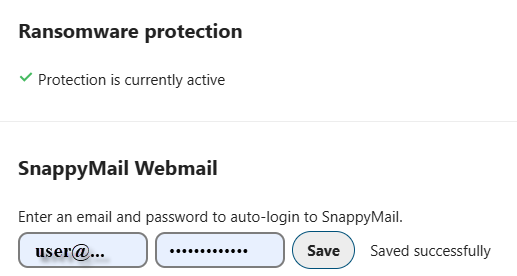 |
|---|
| Figure 5 Save |